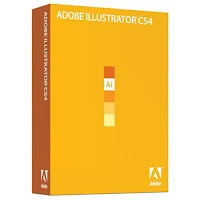 Most DIY brides know that you can get Adobe Illustrator as a trial for free for 30 days. I used up my 30 days designing the Save the Date cards nine months ago. Oops! I am not a professional graphic designer, and I couldn't justify the $600 price tag for my wedding alone. But, I still wanted to design my own wedding invitations. Turns out, you can get THREE free trials of Illustrator for a total of 90 days!
Most DIY brides know that you can get Adobe Illustrator as a trial for free for 30 days. I used up my 30 days designing the Save the Date cards nine months ago. Oops! I am not a professional graphic designer, and I couldn't justify the $600 price tag for my wedding alone. But, I still wanted to design my own wedding invitations. Turns out, you can get THREE free trials of Illustrator for a total of 90 days!Ninety days should be plenty of time to design all the paper products for your wedding to your heart's content. Plus, since each trial is 30 days, you can stretch out those trials. Design your Save the Dates during one trial, then three months later design your invitations in trial 2, and design your menus and programs two months later in trial 3.
Here's how:
Step #1: Adobe Illustrator 30-day trial
Download and install the Adobe Illustrator trial from this website. Use it for 30 days until the trial runs out. Uninstall Adobe Illustrator (in Windows: open Control Panel, then open Add/Remove Programs).
Step #2: Adobe Creative Suite Design Premium 30-day trial
Download and install the Design Premium 30-day trial from this website. During installation, select only Illustrator unless you want all the other products to install as well. Use it for 30 days until the trial runs out. Uninstall the entire Design Premium Suite.
Step #2: Adobe Creative Suite Master Collection 30-day trial
Download and install the Master Collection 30-day trial from this website. During installation, select only Illustrator unless you want all the other products to install as well. Use it for 30 days until the trial runs out. Uninstall the entire Master Collection Suite.
Final Tip:
The last day of your trial is NOT the last time you get to use the software. After your 30-day trial has run out, the software will let you use it one last time before blocking you and forcing you to enter a serial number. Take this opportunity to save all of your work into non-Illustrator files (PDFs and JPEGs) so you can view, use, and print your beautiful designs later.
Note: I did all of this on Windows XP with the Adobe CS4 suite. I can't guarantee this will work on Macs, other Windows versions, or other Adobe suite versions. You may actually be able to get two more 30-day periods by installing the Creative Suite Web Premium and Production Premium trials, but I haven't tried it.
Related Site
-Online Wedding Planner
-Photographers Weddings
Related Videos :below I show related videos and not so related to this article.
http://davindageek.weebly.com/
Sup everyone, how are you doing today? =3 welcome to the part two of this tutorial, In this video I will show you how I use the Pen tool to ink my cartoons with line art. Lol it can take a while so that is why I did a time laps in the middle to help speed it up. Lol it sucks sometimes, you can be about three or two minutes over the time limit here on your video for youtube, and that stinks xD, oh well, I'm happy. It's better than having nothing I might say. So yeah, As you can see the pen tool can be a little tricky to use at sometimes. Heck I use it all the time yet I still can have issues with it as you can see in this video xD. I guess practice makes perfect.
FYI: parts of the videos were done in different days due to work. D8
Note: I did some editing to save time, so I'm sorry if things skip around, or if it sounds like I say something out of whack Please notify me if you see something in the video I messed up or said incorrectly. Thank you so much for watching you guy. It really means a lot.
the character in this video name is Wayne, he is an English Bulldog from London. Most friends of mine might know him from Tegakie.com
oh yeah, if you have any constructive criticism I would love to have it, Don't be scared to say it. I'm a tuff man, I can take it. =3 thank you very much yall.
Donate:
https://www.paypal.com/cgi-bin/webscr?cmd=_s-xclick&hosted_button_id=XGYJZDFCXEDGC
This is an overview of my photorealistic rendering technique with 3dsMax and Adobe Photoshop.
http://www.cmistudio.com
Welcome to another tutorial brought to you by Creative Media Illustration. My name is Les Chylinski and in this tutorial I am doing an overview of my production process of this rendering.
This was an interesting rendering assignment because I had a chance to do my own photography. The site of the condominium project is located across the Mississippi from downtown Minneapolis. To take the photos of downtown I had to clime up to the top of exiting part of the mill that will be torn down to make room for this project. In this slide I marked my location from which I was taking the photos and I also sketched in the shape of the existing mill that would be torn down.
The roof of this existing mill was too low for the required vantage point so I had to create an illusion in Photoshop that we were positioned about 50 feet higher.
All of my photos were taken on an overcast day and that's another thing that I had to modify in Photoshop.
I positioned the sun behind the building on the left -- which makes it this an early morning shot with long shadows.
For this rendering the client provided me with the SketchUp model which was a little out of date and more accurate Revit model. I decided to use the SketchUp model to set the camera and use it as a place holder for the final render of the building. After I set up my shot I find the vanishing points that I will need for sournding environment the final render of the building will be done using the Revit model. The revit model was imported into 3dsMax and rendered with mental ray. Everything other then the two condo buildings will be composited in Photoshop.
I started in Photoshop by stitching together the background photos.
I added more color to the photos by increasing saturation.
I removed the existing overcast sky and replace with a clear early morning sky.
To get that soft warm glow in this background photo I applied yellow hues with a soft brush on an overlay blending mode.
As I am working on the surrounding environment in Photoshop, someone else texturing and rendering the model in 3dsMax. Working together like this our total production time is three days.
This is the finished max render and here is the render after some color adjustments in Photoshop.
Here are the photos of exiting mill that will be renovated. Again I was too close so that I have to separate each face of the building, adjust the perspective with transform tool and stitch everything together. The building on the right is another condo project that was under construction at the time. I took a photo of an exiting physical model of this project and composited it into my rendering as an underlay.
Here is what it looks like after I finished in Photoshop. I added mullions with the line tool and selected solid areas to apply some textures and adjust color.
Now it's time to give this rendering some life with foliage cars and people. First I am blocking in out all of the ground textures with the rectangular lasso tool. And then use the paste into command in Photoshop to add textures.
Next I add more detail and some more definition to the shadows in the final step I adjust brightness and contrast with curves.
I hope there are some ideas in this tutorial that you can apply in your work. Thanks for watching and please visit us at www.cmistudio.com









0 comments:
Post a Comment